How Can Several vCard or VCF Files Be Merged Into One?
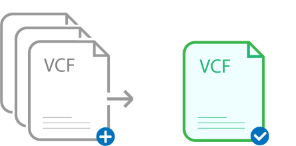
You may find that many of the files you save on your computer finish in. These contacts are stored in vCard files or VCF files. It can be a little intimidating to have so many of these files. For this reason, combining VCF files into One is beneficial. This article provides an overview of vCard files and describes simple ways to create them. To find out more about merging these files, continue reading. It will also assist you with content management system maintenance.
Another name for a VCF file is a vCard, which is stored as a digital address book. In actuality, it contains a wealth of vital information about individuals, including their names, addresses, phone numbers, emails, and websites. Additionally, you can store all of this contact data in a single file. This file can be easily shared with another person. It is compatible with various computers, phones, and apps. In addition, it’s useful for transferring contacts between devices and sharing them with pals.
Why Combine VCF or vCard Files into One File?
VCF files can be combined into one, but you should be aware of the advantages of doing so. It will help you in the future.
1. You may simply manage all of your contacts in one location by combining your disparate files into a single one. This consequently saves time and lowers the possibility of losing crucial contacts.
2. Contact sharing is made easier by combining several vCard files into a single one.
3. All of your contacts can be kept in one location. Nonetheless, it makes backup easier and lowers the possibility of losing information.
4. Consolidating your contacts into a single file can make the procedure easier if you need to move them to a different application or device.
5. The option to merge contacts has made it simpler to manage, locate, and update contacts.
These are a few typical justifications for merging the VCF files. We will now talk about how to combine them.
How Can All VCF Files Be Merged Into One?
There are two solutions in the next section. We shall first discuss the manual method before delving more into the dependable method. You have the freedom to select any of them.
1. Manually Merge VCF Files into One
Create a special folder on your computer and place all of your VCF or vCard files in it first. Then, combine them into a single large file by following these easy steps:
- On your PC, click the Start button.
- See ‘Command Prompt.’
- Press the ‘Command Prompt’ button and select ‘Run as administrator.’
- Enter the location of your computer’s vCard files in the Command Prompt.
- Next, navigate to the folder containing your vCard files.
- Next, enter the following code: ‘copy *.vcf xyz combined vcard.vcf’, where ‘xyz combined vcard’ is the name you choose for your large vCard file.
Remember: Merging all VCF files into one is a simple alternative if doing this by manually doesn’t work. To swiftly combine all of your vCard files into one, you can utilize specialized software.
2. With just a few clicks, combine several VCF files into one.
The best and most complete way to Combine all VCF files into one is to use the VCF Split & Merge Tool. Its ability to handle massive, heavy files and split them if necessary makes it an excellent piece of software. To put it another way, the file size is unlimited. Furthermore, this wizard is compatible with all Windows computer types. We shall now talk about how this utility operates.
How to Merge Several VCF Files into One:
- Launch the VCF Merge and Split application after downloading it.
- Next, include the files or folders you wish to combine or divide.
- Click “Open” after selecting the folder on your computer where your files are stored.
- As the program searches through your folders, wait a little.
- A list of the files you selected will appear.
- To select the location for saving your newly combined or divided file, click the ‘Destination path’ option.
- Select the files you wish to merge next.
- A notification stating that the merging is complete will appear after it is complete.
Last Remarks
An overview of VCF or vCard files is provided in the blog post that follows. We then spoke about the potential justifications for Merging the VCF files. Next, we discussed two ways to Combine VCF files into a single file. We discussed automatic and manual in this section. You can choose the one that makes you feel the most at ease.